6 Great Shopify Alternatives in 2022

Do you want to venture into the world of e-commerce? This article contains everything you need to know about becoming a seller on Daraz in just a few easy steps!
It is very easy to start your e-commerce business on Daraz. If you’ve ever had any reservations or concerns about how to become a seller on daraz or how to sign up on Daraz and set up your shop, this blog is perfect for you! We know that you are curious about the number one online selling and shopping destination in Pakistan and how to become part of it. So, dear sellers, WE WELCOME YOU TO DARAZ! Vidoe Boot Camp provides you with trainers and experts who will assist you, guide you and become your mentor throughout your Daraz journey.
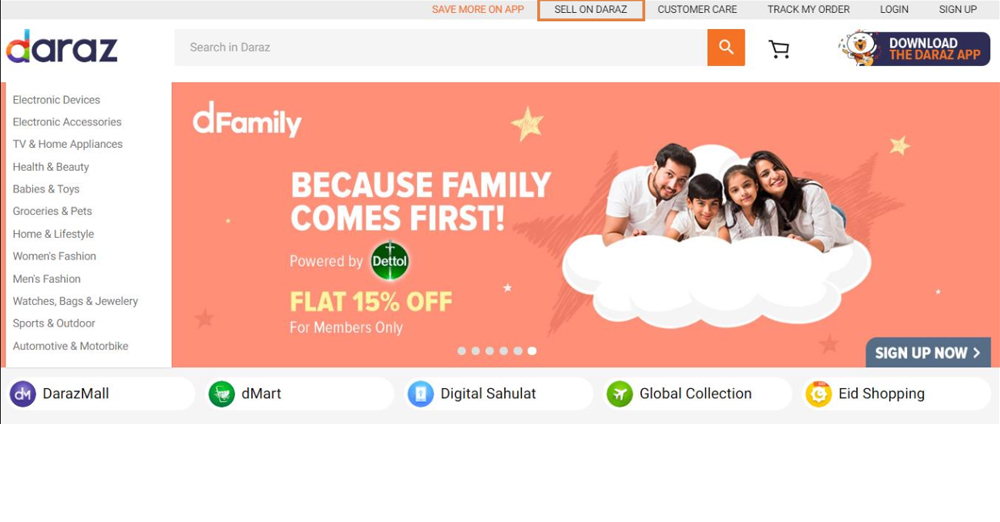
Are you wondering “Where can I find the registration form to sell on Daraz?”
The sell on Daraz button can be found in the following platforms:
1. Daraz Desktop Website - Sell on Daraz button can be found at the top of the homepage
2. Daraz Mobile Site - On the Daraz Mobile Site, the sell on Daraz button can be found on the bottom of the page
Let’s take a look at the desktop version for this guide.
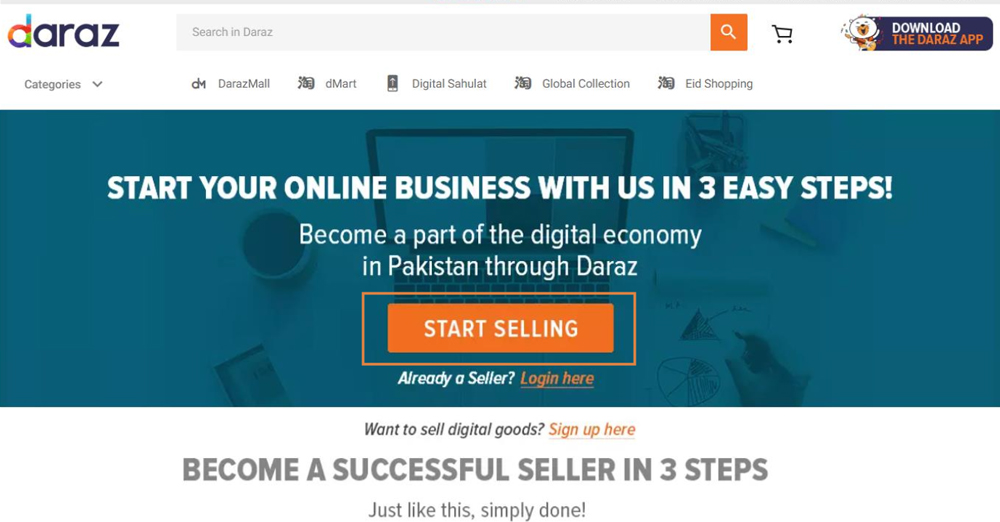
Once you click on the Sell on Daraz Button you will land on this page and find all the relevant details about selling on Daraz.
Click on Start Selling to view the seller registration form.
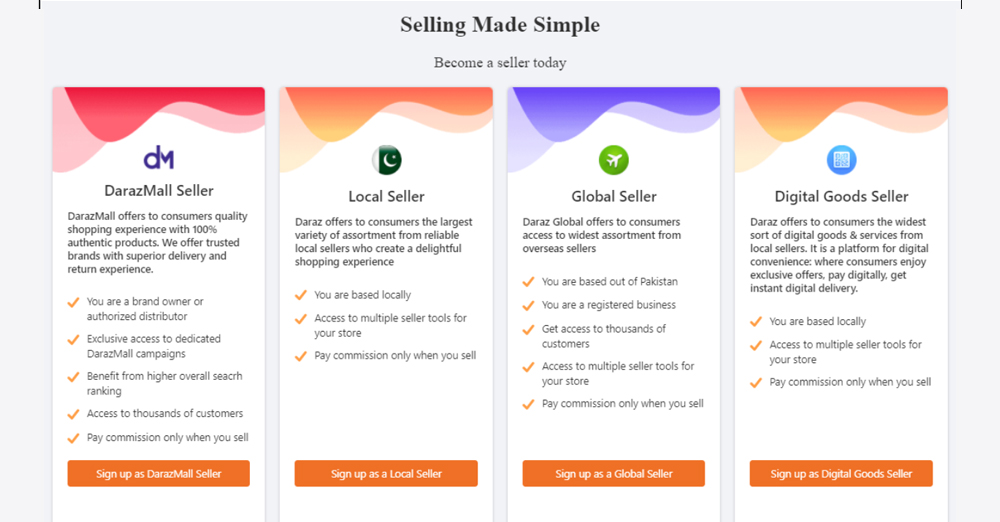
This will take you to a new page where sellers can view options of the types of shop on Daraz:
• Local Seller
• DarazMall Seller
• Global Seller
• Digital Goods
Click on Sign Up As A Local Seller to proceed with the sign up process
Seller Registration Form
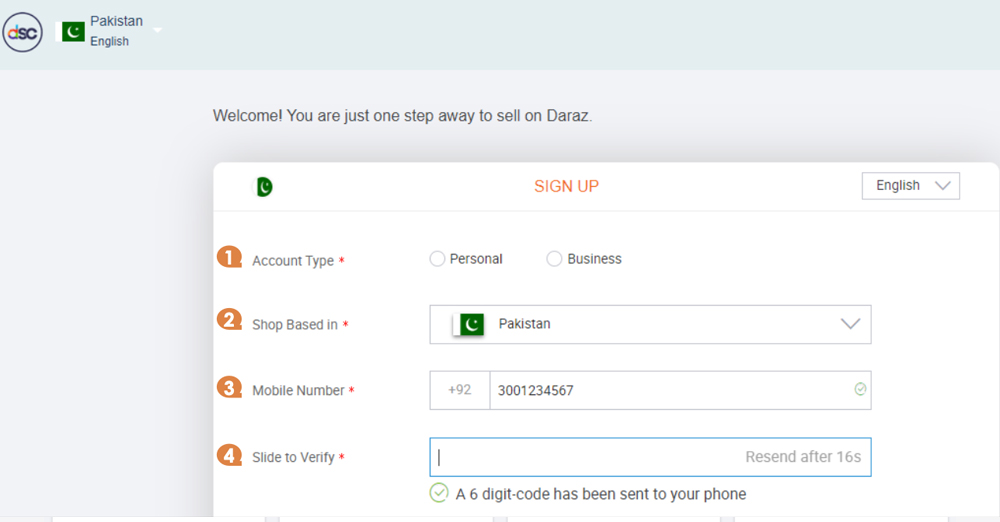
You will have to fill in the following information in Seller Registration Form:
1. Choose Account type: Personal or Corporate - If your business is registered with an NTN then you should choose Corporate account, otherwise choose Personal
2. Shop based in: Select Country
3. Mobile Number: Add in a number In the required format
4. Slide the bar for the OTP. Once received on the provided number, put in the code for verification
Continue to fill in the following information in Seller Registration Form:
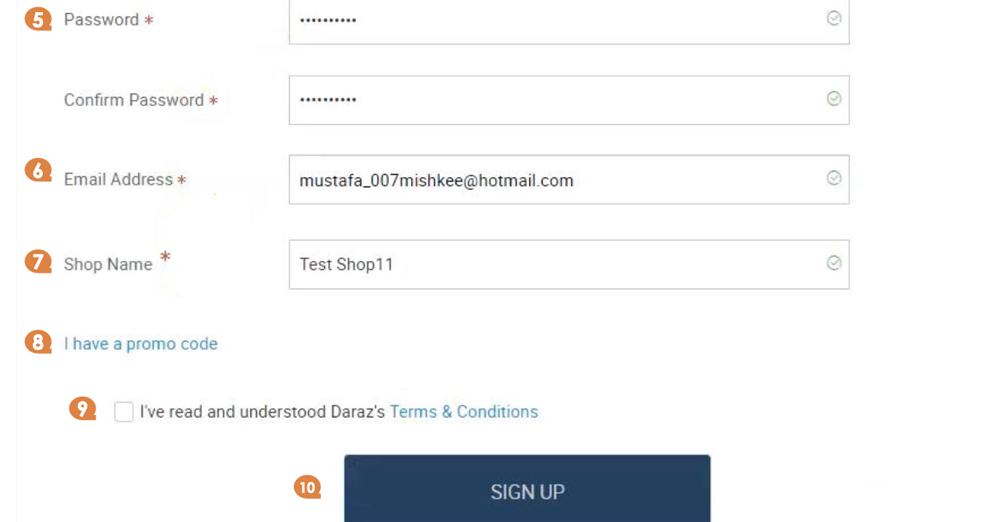
5. Password: Write a unique password
6. Email Address: Put in your email ID
7. Shop Name: Write a name for your shop/business on Daraz
8. Promo Code: Add if applicable
9. Accept the terms & conditions
10. Click on the SIGN UP button
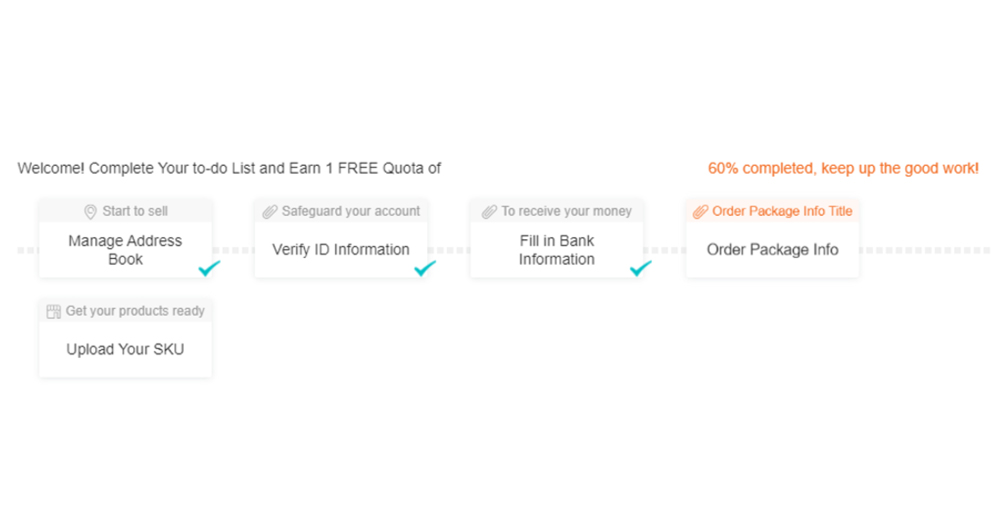
As soon as you submit the registration form, you’ll proceed to the Seller to do list which includes the following:
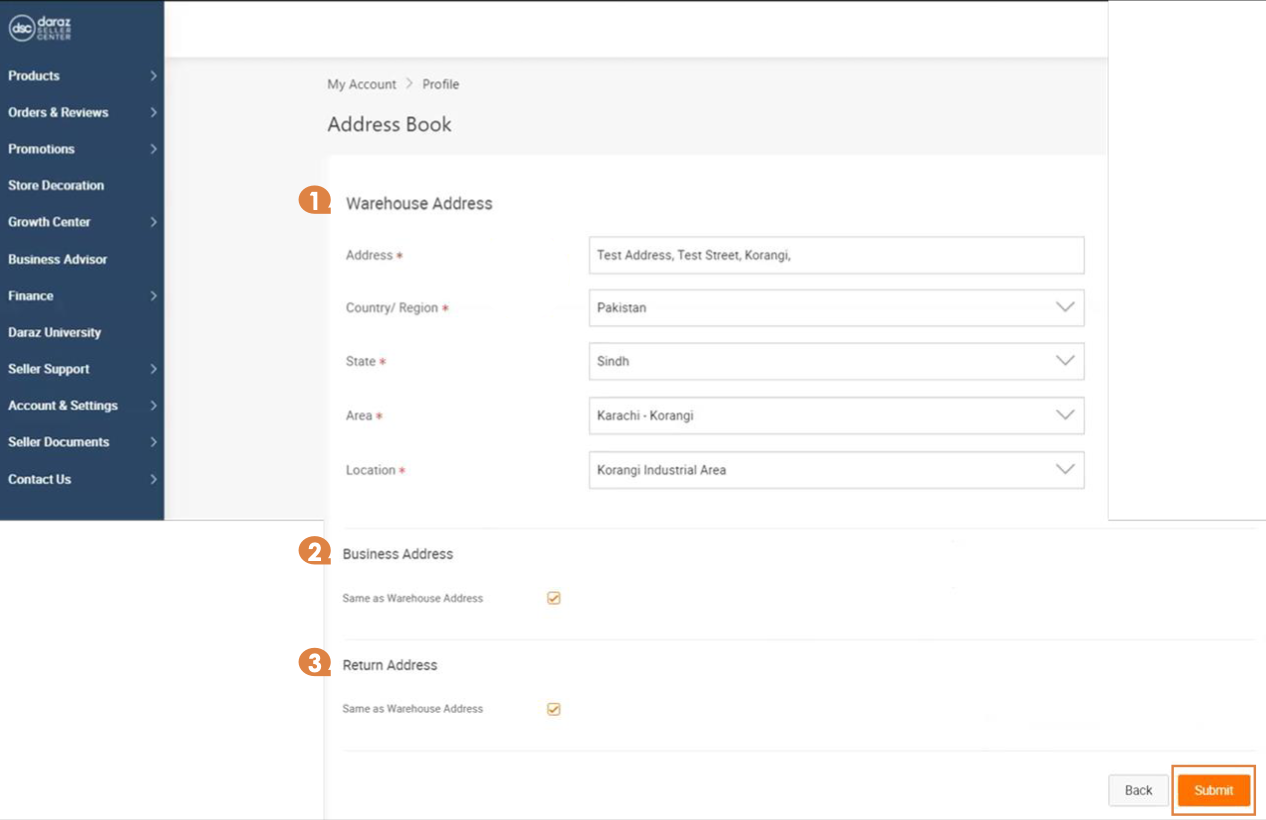
After submitting the registration form, you’ll proceed to the To Do List
Update Address Book
You will need to fill in the following addresses:
1. Warehouse address
2. Business Address
3. Return address
Input the following details
• Address
• Country
• State
• Area
• Location
Note: All three addresses can be the same as well as different. Once done click Submit
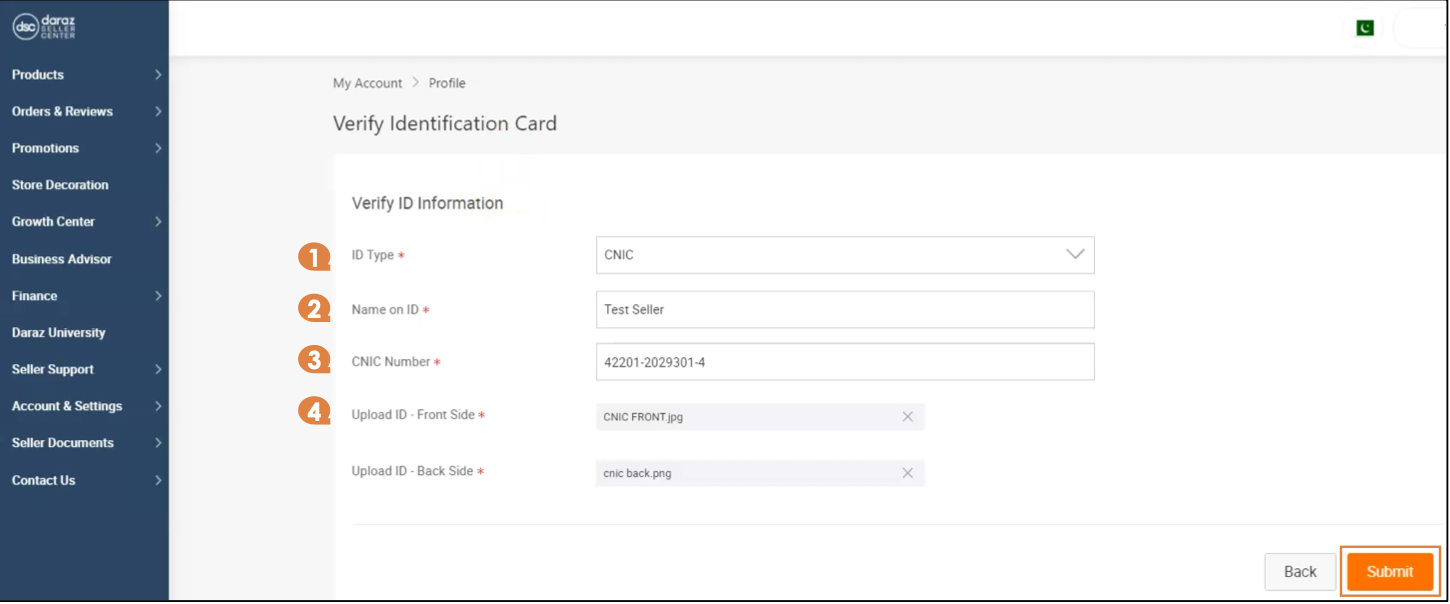
Next, click on Verify ID Information to fill in your ID information as per your account type:
If you are registering as a personal business you will need to fill in the following information:
1. ID type
2. Name on ID
3. CNIC number
4. CNIC picture (back and front)
Then click on Submit
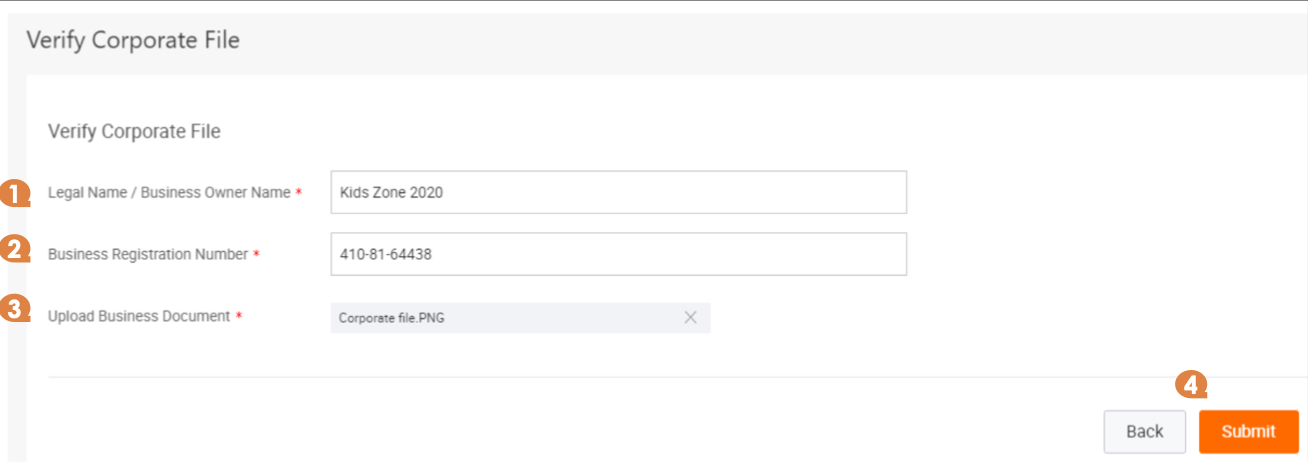
In case of a business account, you will have to verify your corporate file instead of personal ID information
If you are registering as a business you will need to click on Verify Corporate File before filling in the following information:
1. Legal Name/ Business Owner Name
2. Business Registration Number
3. Upload Business Document
4. Click Submit
Once your corporate file has been verified you can move on to fill bank information
Please note: Corporate file verification is ONLY REQUIRED FOR BUSINESS ACCOUNTS, not personal accounts

Lastly, click on Fill in Bank Information to input your bank details such as:
1. Account title
2. Account number
3. Bank name
4. Branch code
5. Upload clear cheque picture
Once you have filled in all the information at each step, click on submit
You have now registered to become a seller on Daraz
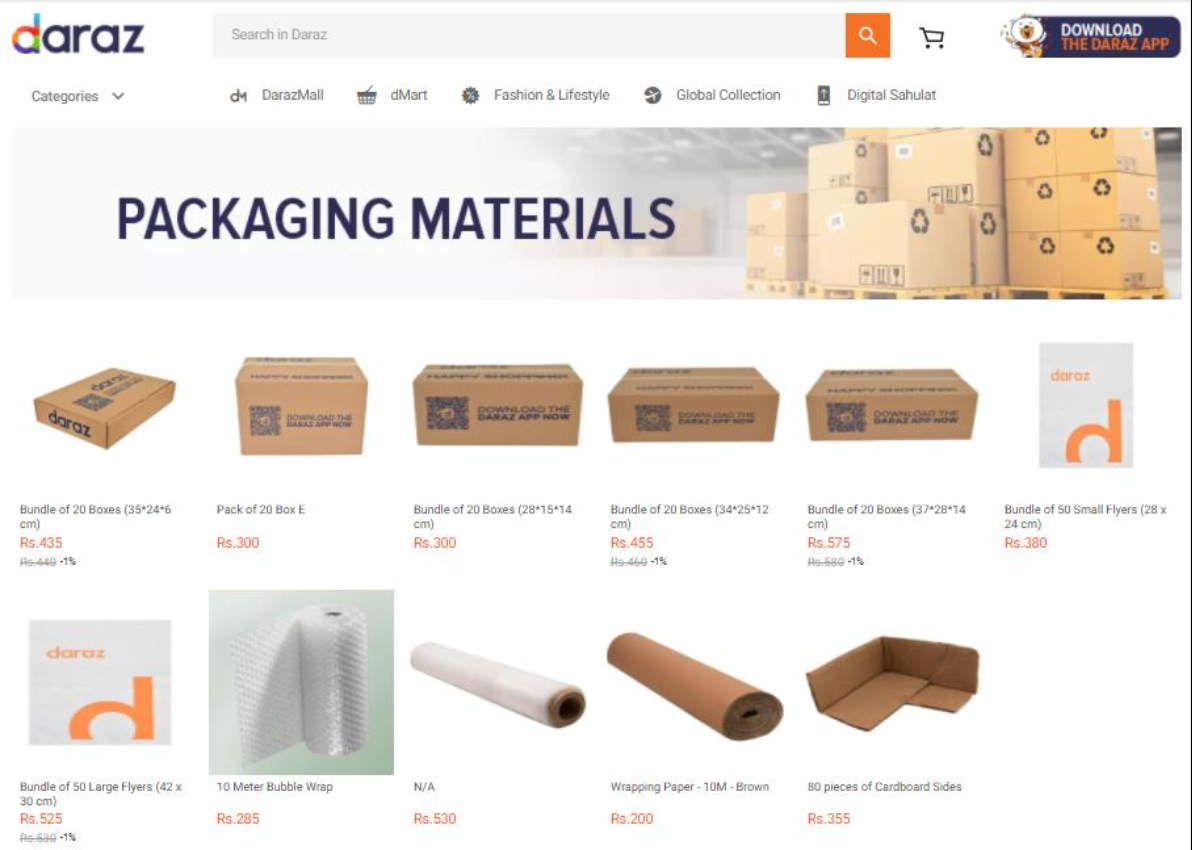
After filling out the bank information, make sure go to Daraz website and order the packaging material, as per your requirements
Keep in mind that you can only order packaging material with your registered email ID
The sooner you order, the quicker your shop will be verified!
Once you have placed the order for your packaging material, follow the steps written below:
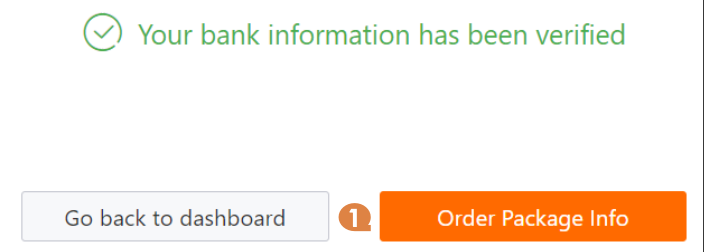
Step 1: Click on ‘Order Package Info’
You will be directed to a new page
Step 2: Add in your order number here
This will speed up your shop verification process
Step 3: Click on Submit
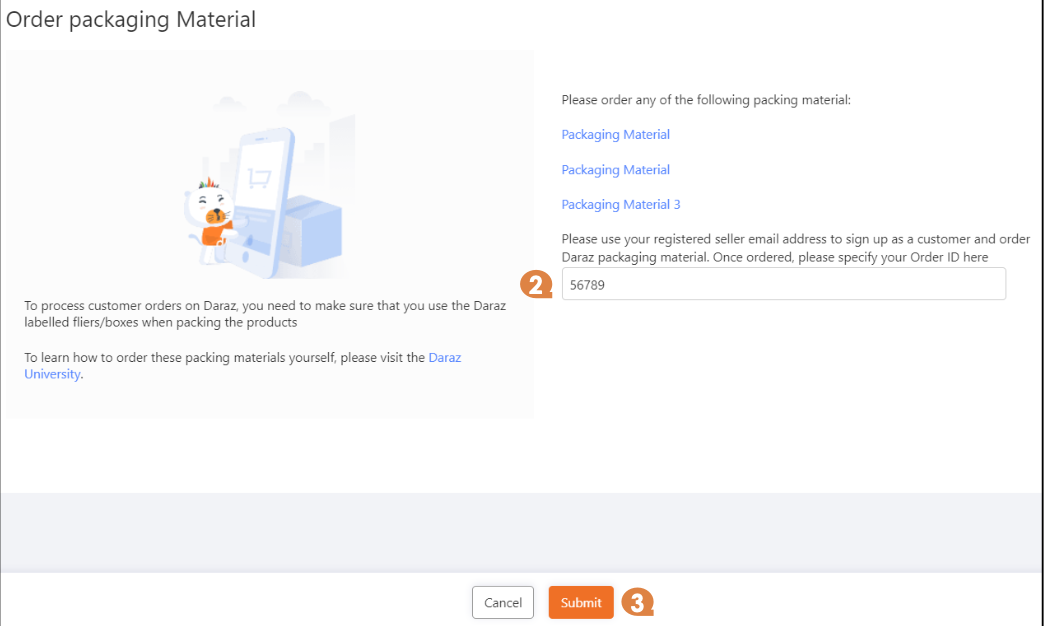
What’s Next?
Once you complete the to do list, our Seller Support Team will start the process of onboarding you on Daraz which includes verification of your provided Address, ID, Bank Information and Packaging Order number
As soon as you list your products on the Seller Center, they will go through a quality control check before appearing live on Daraz's website. Once your products are approved, your shop will be live on Daraz for all the customers
Shop Rejection Reasons
Your shop registration on Daraz may be rejected due to the following reasons
× Incase of Personal Account - Different Account Title and CNIC#
× Incase of Corporate Account - Title and NTN have two different names on it
× Clear documents are not attached
× Invalid documents are attached (cheque without name, cheque without Iban number mentioned, old CNIC or cheque)
× If your location is in the area where our services are not available your shop will be rejected until we expand our services
× Numeric shop names and Shop names with Daraz or any other famous brand name will be rejected until the name is changed
× If the bank cheque attached belongs to fake account or an account that is not in use
× Duplicate shops are not entertained (SSU agent will contact you in case you have a valid reason for creating a duplicate shop)
× In case of incomplete or incorrect address your shop will be rejected
× Incorrect order ID updated
So what are you waiting for?
SIGN UP AND START SELLING ON DARAZ NOW!
For more tutorials, courses and policies, visit Video Boot Camp.